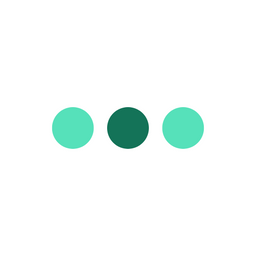Notion Weekly Planner
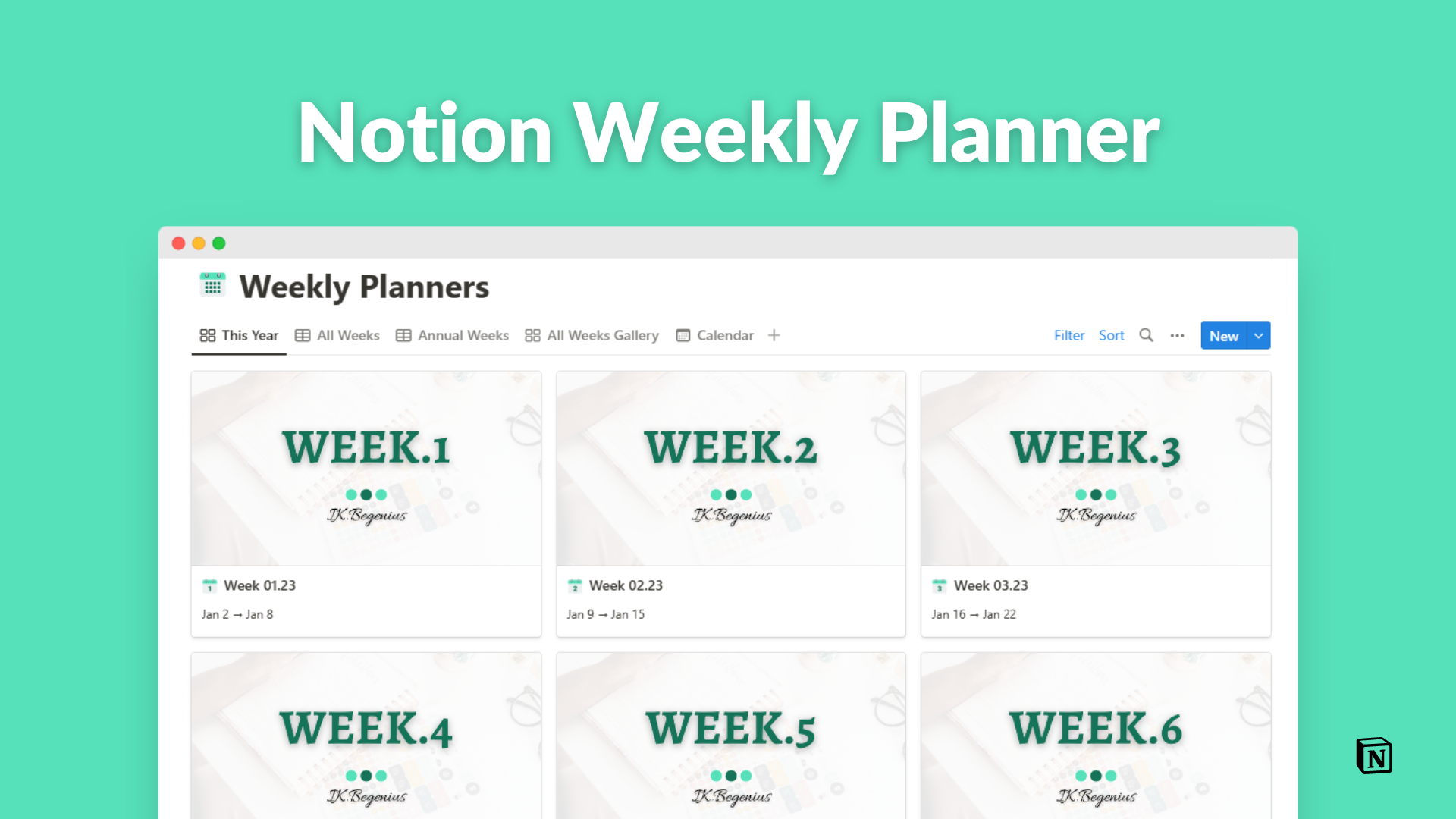
As a person who religiously practices weekly planning for productivity, I leverage several tools and techniques in order for me to remain efficient and effective. I have a specific routine that I follow. You can read about how I plan my week to see how I apply some of the techniques and tools.
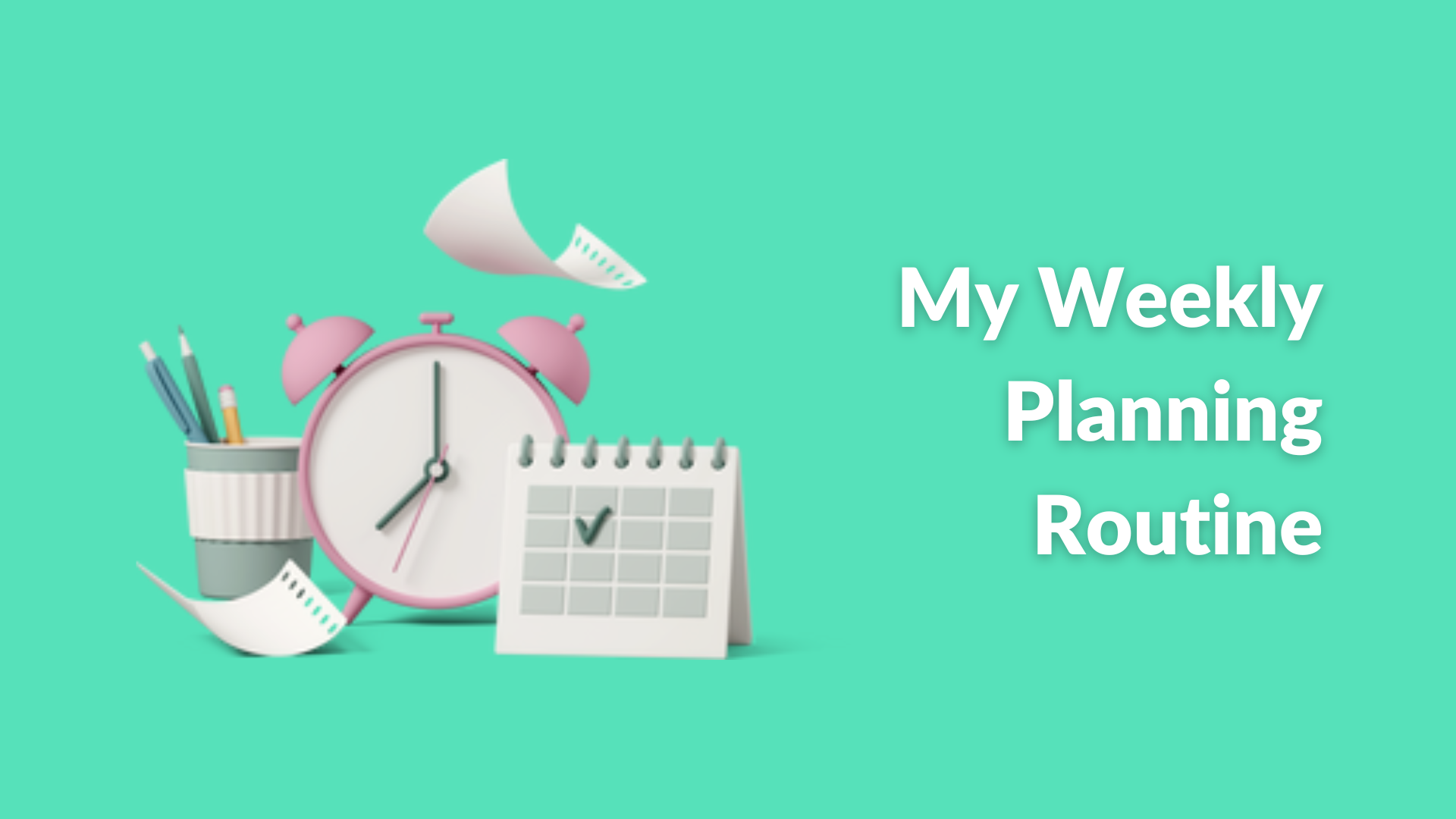
One of the tools I use is Notion. Notion houses my Second Brain — a comprehensive system I use to organize and track different aspects of my life and work. One of the components of the system is a custom weekly planner I built that captures all the core components and areas of my weekly planning process, as explained in my routine.
My Weekly Planner.
My Notion weekly planner is one of five parts that form my planning & review pipeline. It is extensively interlinked with several databases within my Notion system. This enables me to automate a lot of functions and data collection to have a comprehensive weekly planner through which I can effectively plan and evaluate. It is comprehensively customized to my personal routine & weekly planning components. Below is a full view of my weekly planner for the 17th week of 2023 – April 24th to 30th.
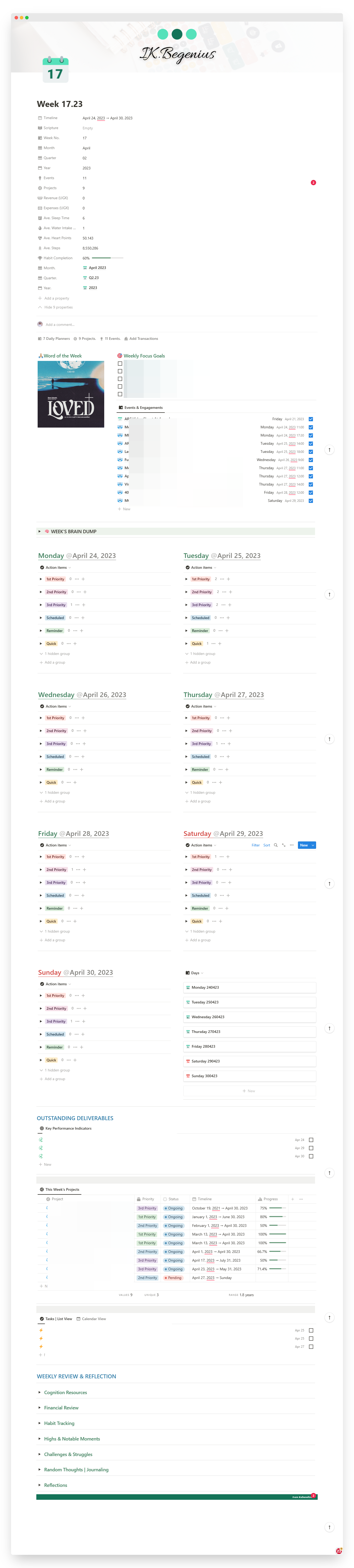
As seen in the image above, my weekly planner is split into 3 main sections; the dashboard, the execution section, and the review & reflection section. Let me explore each of these briefly.
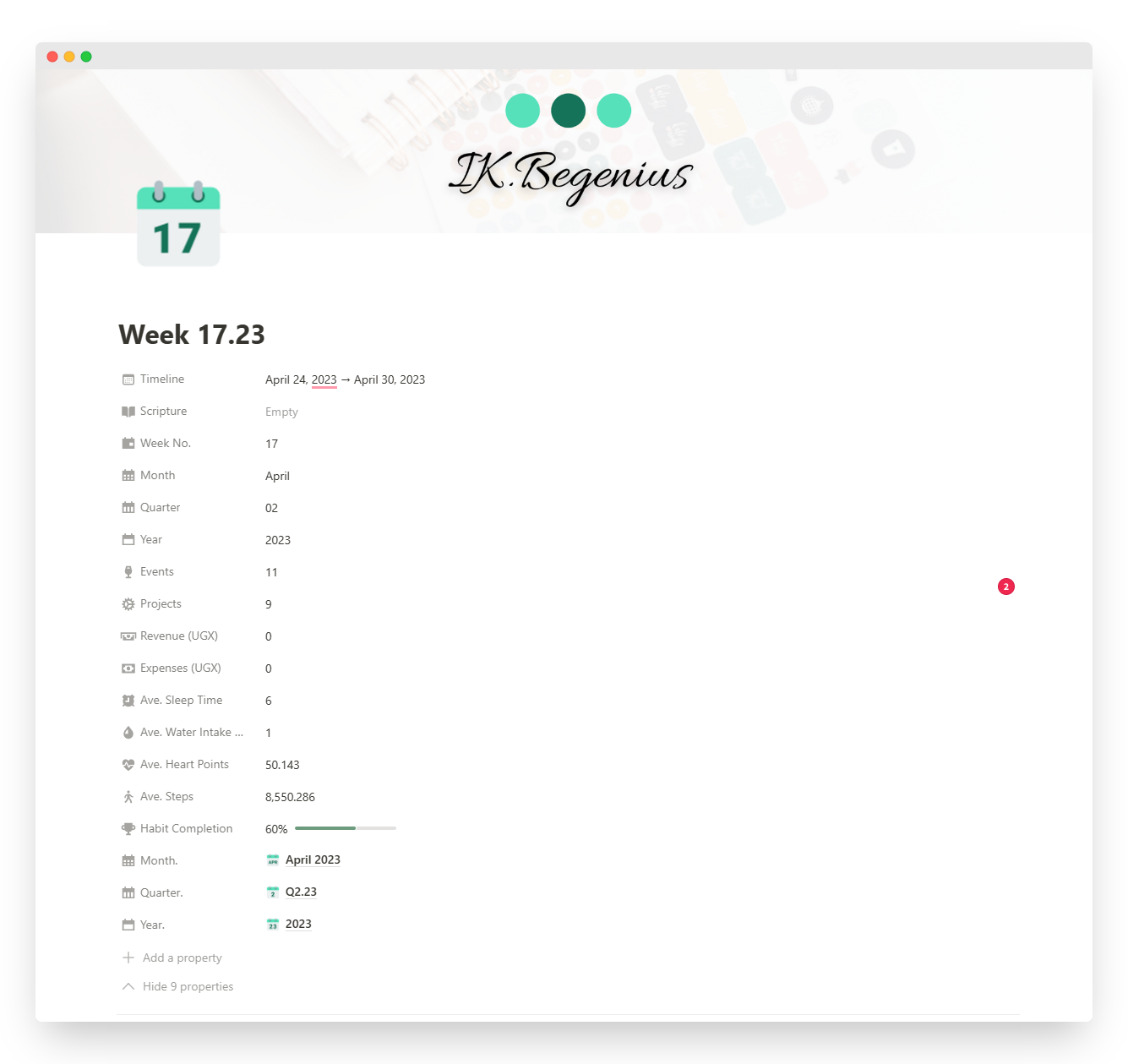
The Dashboard — The dashboard is the section that contains a summary of the information or data from different sources, databases, and automations or relations. Some of these include automated Week Number, Month, Quarter, and Year. It also shows the total weekly count of the events, projects, financials (revenue & expenses), average sleep time, average water intake (in litres), average heart points, average steps taken (walking), a completion rate for all habits and routines within that week and links to the monthly, quarterly and annual planners.
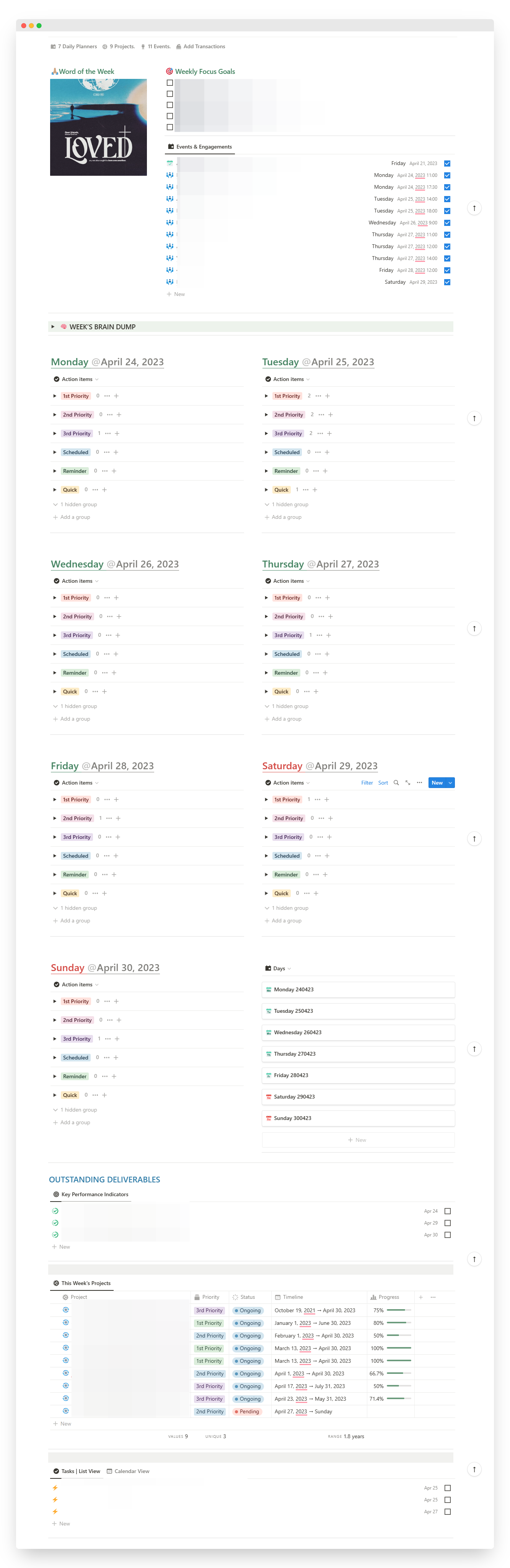
The Execution Section — This section is where implementation happens. Deliverables for the week are set and tracked here. It contains the Word of the Week, Focus Areas (goals) for the week, the week’s meetings & engagements, the daily tasks categorized per weekday in order of priority and importance, quick access to the daily planners (days of that particular week), personal monthly KPIs that fall within that particular week, projects that fall within that particular week and a non-categorized view of all the pending tasks.
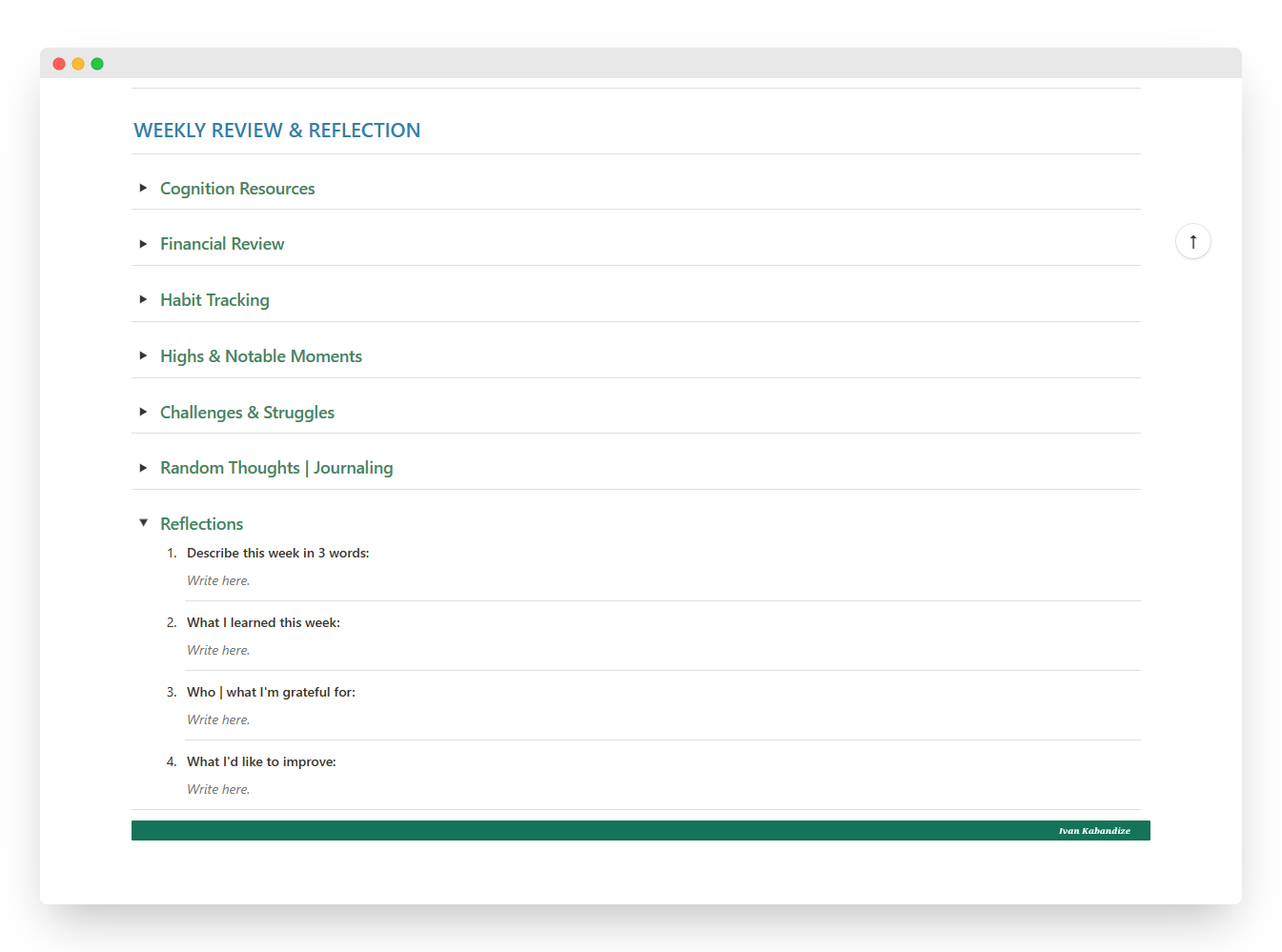
Review & Reflection Section — This section is where I do a comprehensive evaluation of my week. It contains 7 main parts and these include; Cognition Resources, which is a collection of any materials or content I have read, watched or listened to within the week, Financial Review, which is a compilation of all my financial transactions of the week, Habit Tracking, which is a summary of the daily habits & routines records, a total record of my highs & notable moments of the week, a record of challenges & struggles within the week, a compilation of my journal entries for the week and lastly, a part for reflection that contains 4 powerful questions.
The Notion Weekly Planner Template
As earlier promised, I have created a free Notion weekly planner template for you to use. This template is a replica of my weekly planner but is not as automated and comprehensive as my personal planner. This is because my weekly planner was built as part of a larger system from which it gets information through automation and relations.
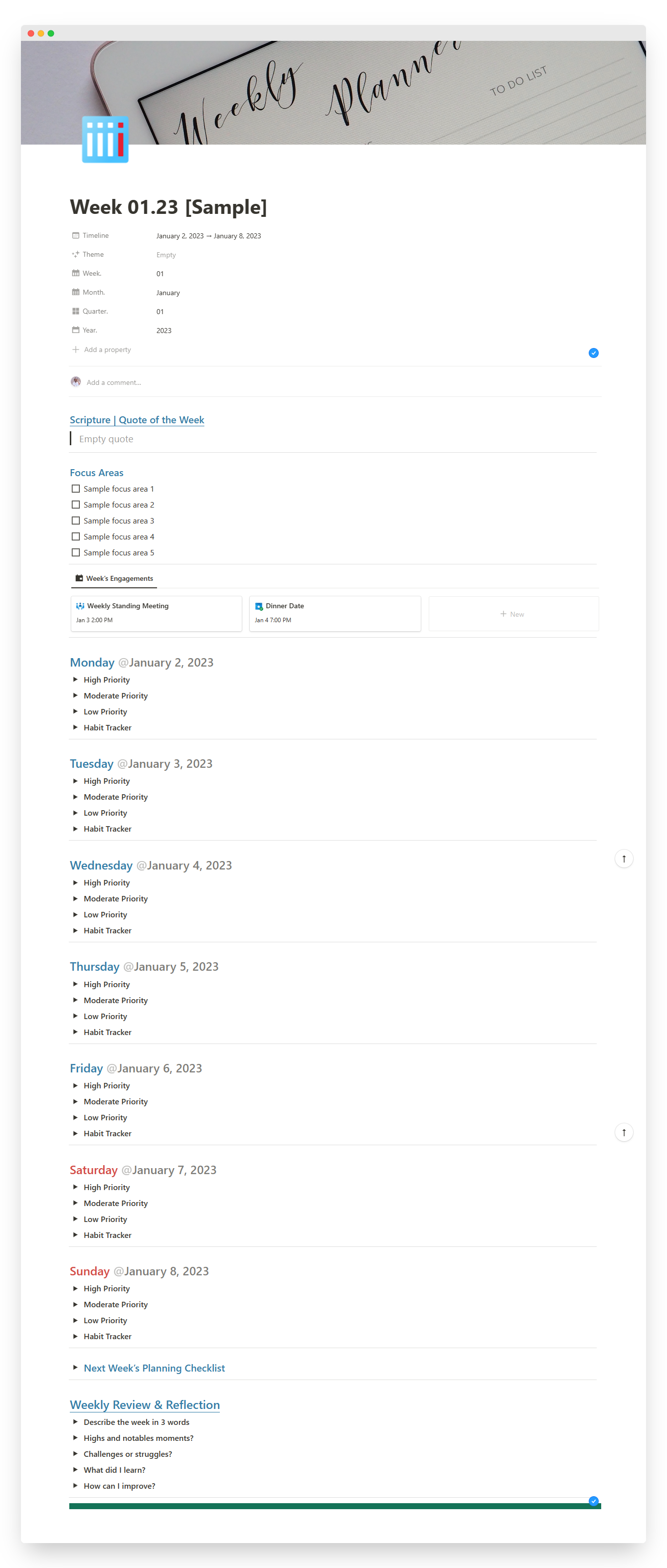
This is a standalone minimalistic weekly planner template which makes it easy to duplicate, navigate and use by any Notion user. The template can only be used in Notion. However, the weekly planning principles deployed in the creation and usage of this template can be applied anywhere in order to achieve productivity and efficiency in your life and work.
I will be creating a comprehensive Planning & Review Pipeline template that contains all 5 components including daily, weekly, monthly, quarterly, and annual planners with all the relevant automations and relations. If this is something you would be interested in, do check this out and share your thoughts.
Template Structure & Functionality
Similar to my personal weekly planner, this template also has three main sections; the dashboard, execution section and review & reflection section. The difference is that the template does not have interlinked databases and therefore has fewer components under each section, most of which require manual and direct input of data or information.
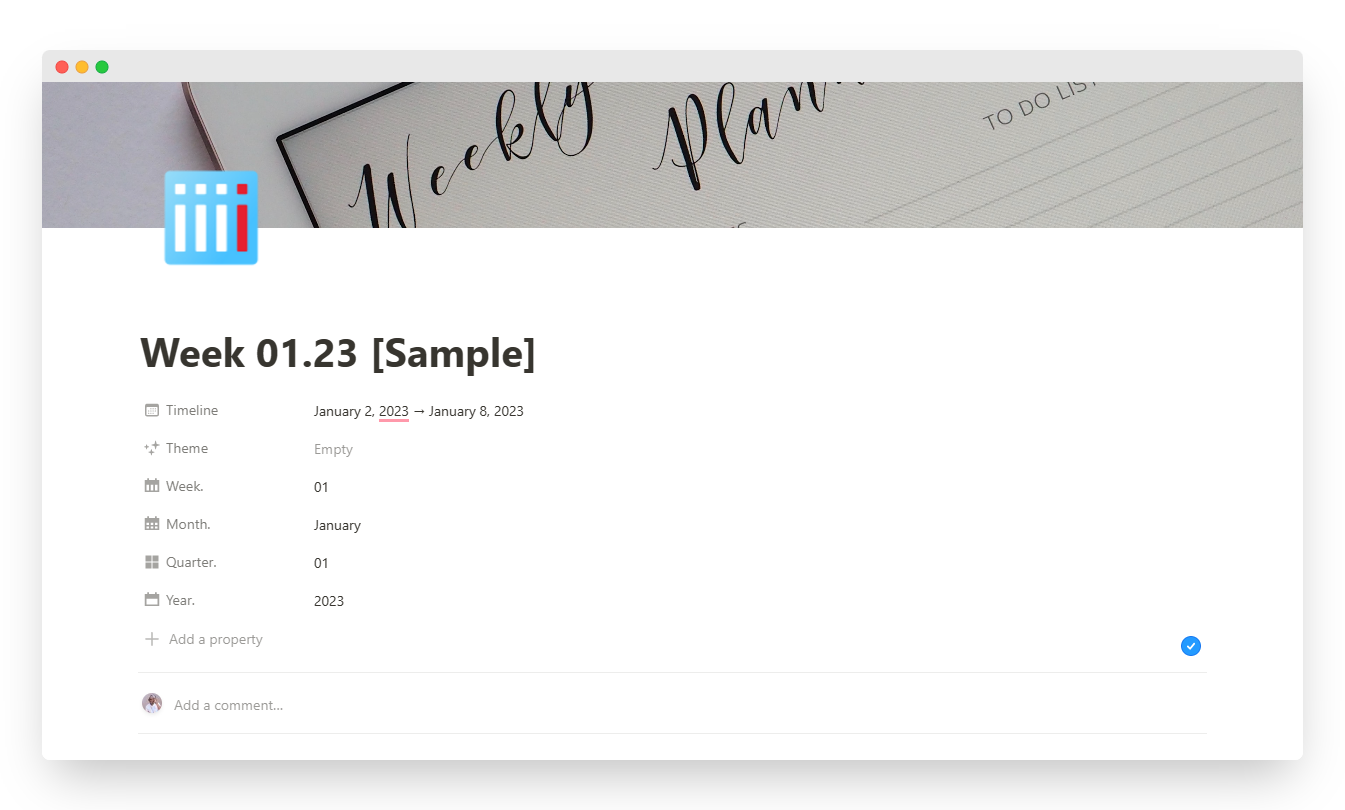
The Dashboard — Contains 6 parts including; Timeline, which is the start and end date of the week, theme — this can be any phrase or single word to highlight the week, and it is manually typed in by the user. The others are; week, month, quarter, and year. These are automatically filled in by the system based on the start date of the week. The automation is informed by a pre-filled date formula for each.
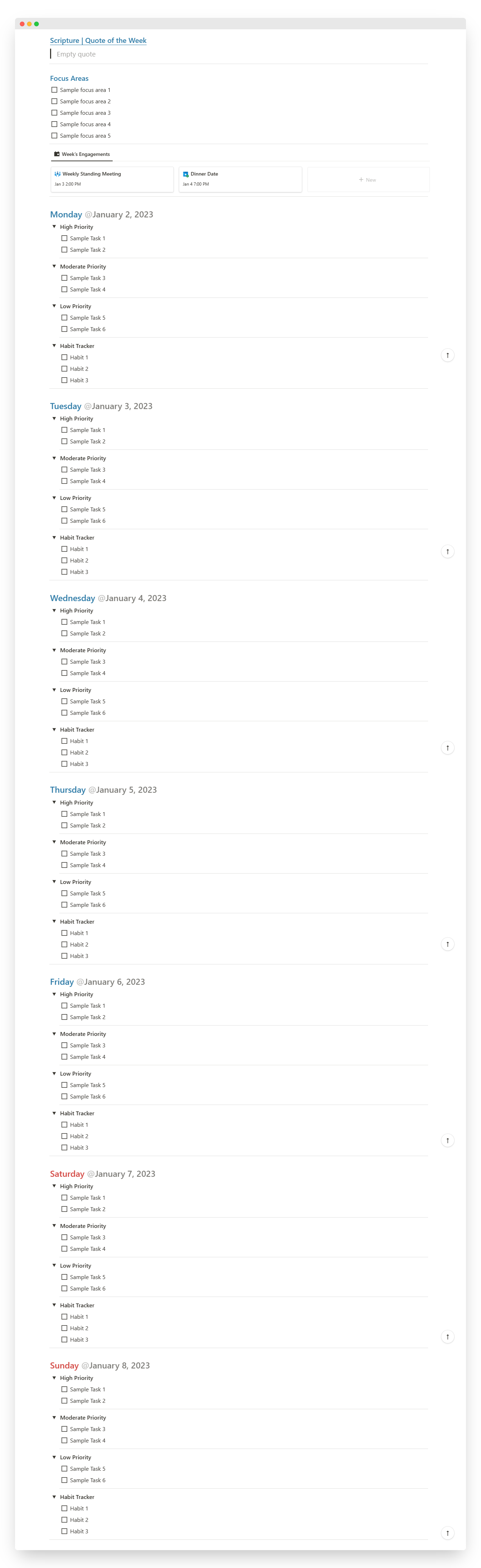
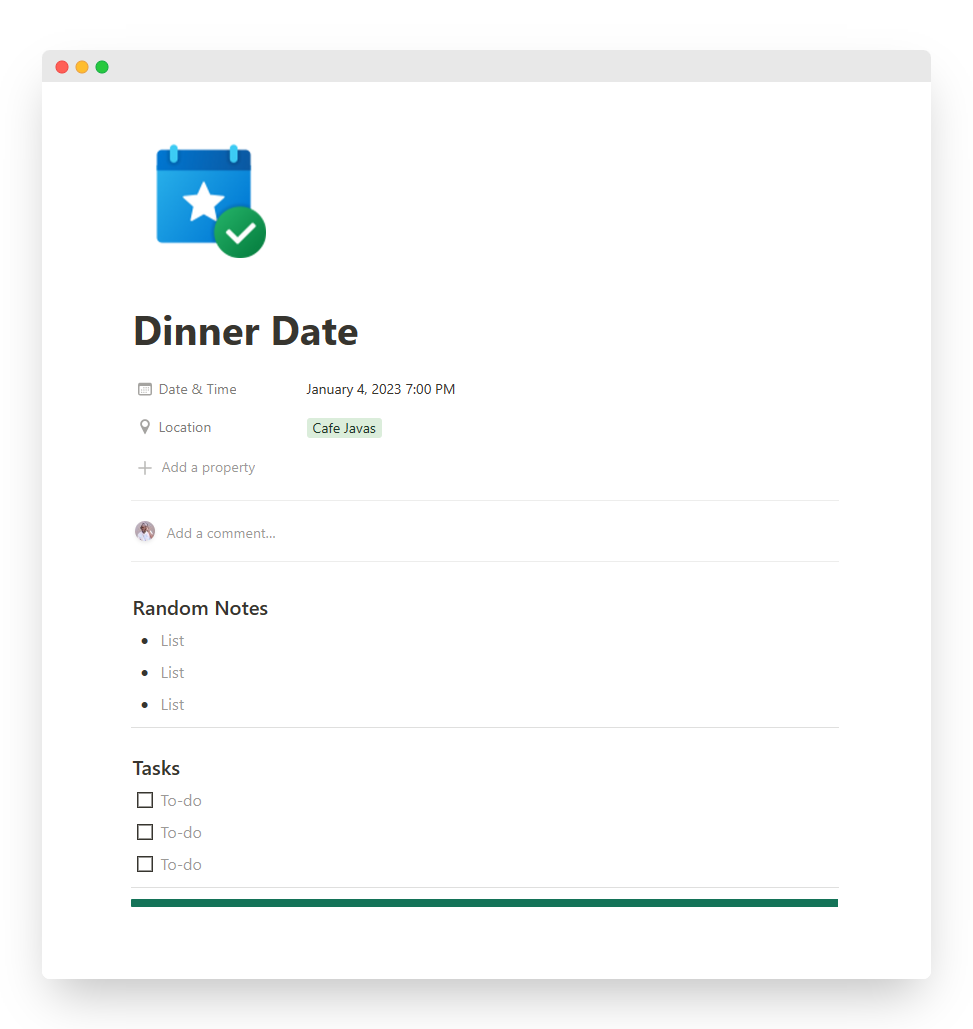
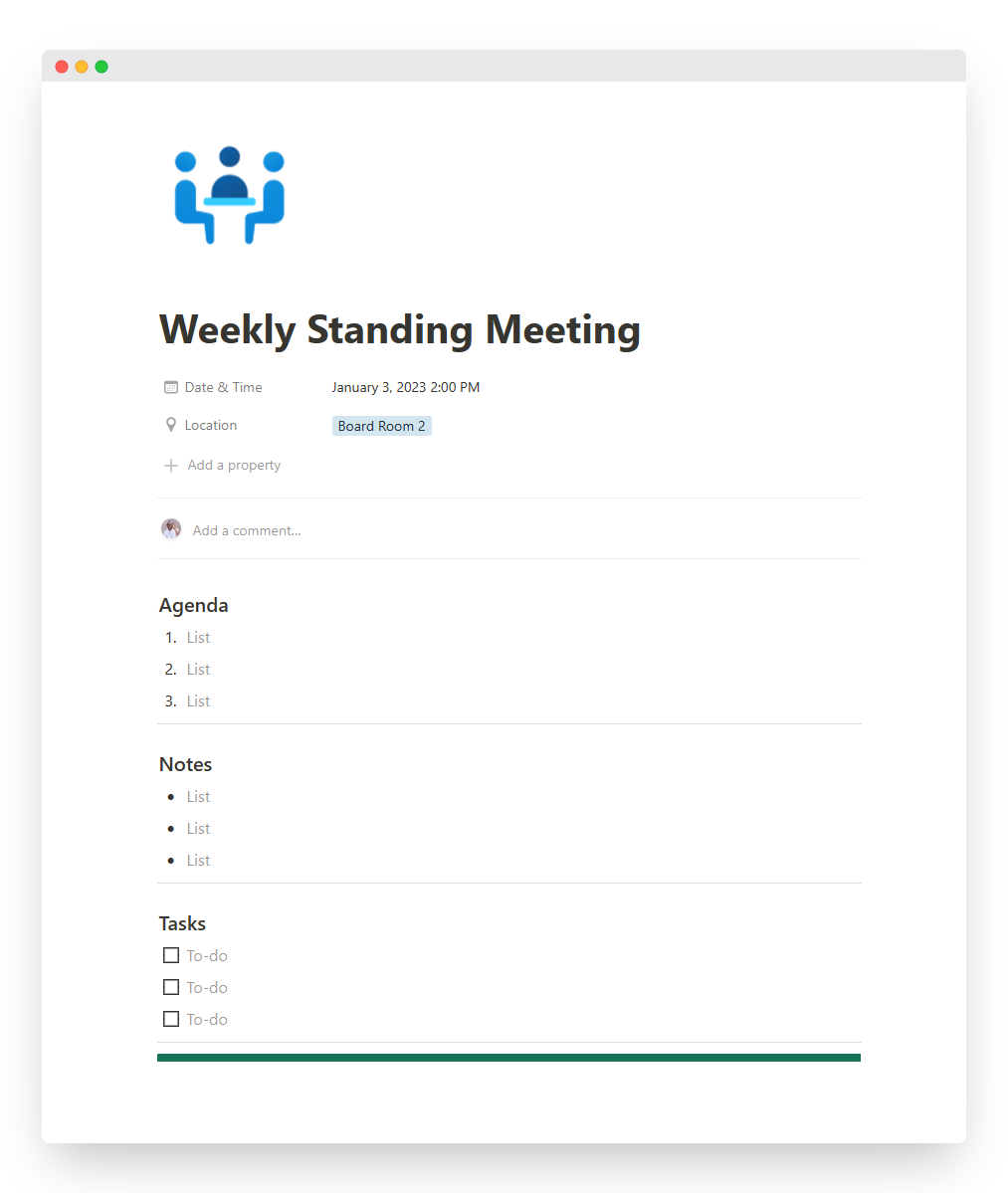
Execution Section — This contains 5 parts which include; the Scripture or quote of the week, Focus Areas, where the user highlights 5 main focus areas or goals for the week, Week's Engagements – this is a complete database or calendar within the weekly planner that is used to schedule meetings and engagements. The database also contains two event templates for meetings and other events provides for note-taking during relevant meetings. Additionally, this section contains a daily breakdown of standalone tasks and a Habits Tracker in checkbox format. The tasks are categorized based on priority on a daily basis as seen in the image above. Finally, the section has a planning checklist dedicated to the following week's planning. This serves as a repository or reference point for any tasks that may be considered for the following week or future tasks.
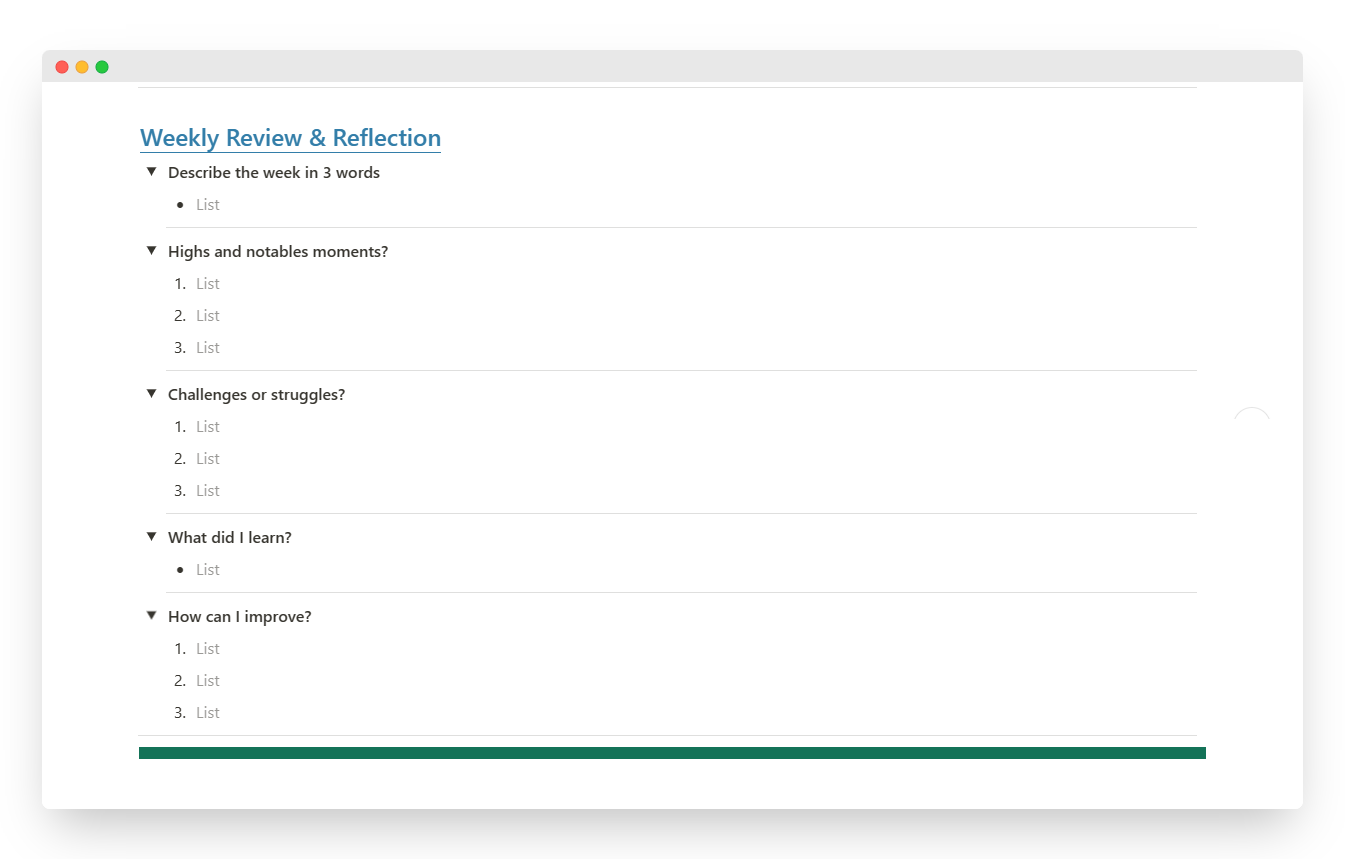
Review & Reflection — This section contains the 5 reflective questions that are helpful in the evaluation of the current week. This section is filled at the end of current week as you plan for the following week.
Template Access and Usage
This template can ONLY be accessed by active Notion users. If you are new to Notion, you can start from here. You can also follow me to learn more as I share how I use Notion.
To access and download the template, click on the button below. A guide on how to download and duplicate is also attached to the template description.
Refer to the questions under the FAQs below for any further guidance.
FAQs
What is Notion?
Notion is a freemium productivity and note-taking web application developed by Notion Labs Inc. It offers organizational tools including task management, project tracking, to-do lists, bookmarking, and more. Additional offline features are offered by desktop and mobile applications available for Windows, macOS, Android, and iOS. You can think of it as a single space where you can think, write, and plan. Capture thoughts, manage projects, or even run an entire company — and do it exactly the way you want.
What is a Notion Template?
A Notion template is any publicly shared page in Notion that can be duplicated. They allow you to share your favourite workflows with the community, or duplicate other workflows that you want to use.
How do I duplicate a Notion template?
Navigate to the template you want to duplicate, choose the workspace you'd like to duplicate into from the dropdown, and then hit the blue “Duplicate” button.
If you're already signed in, the template will be automatically added to your workspace. If you're logged out or don't have a Notion account, you'll be prompted to sign in or create one first!
How do I download Notion templates?
Duplicating a Notion template is the same as downloading a copy of it to your workspace. Just hit the blue “Duplicate” button and find it in your workspace's sidebar.